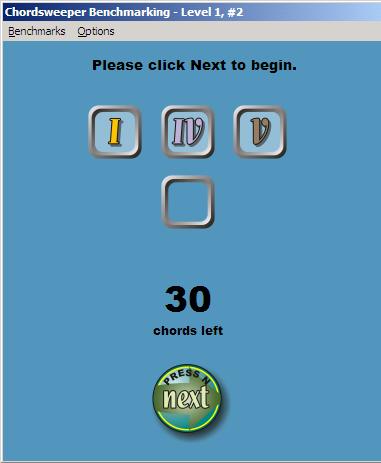
Chordsweeper benchmarking game
Click here to return to the home page.
When you run Chordweeper Benchmarking, from the Chordsweeper game menu, you will see a different type of game board.
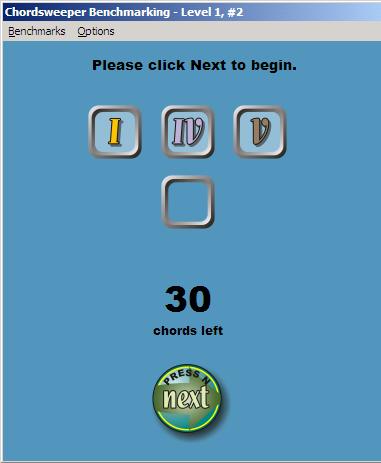
Chordsweeper benchmarking game
Click the Next button (or press N on your keyboard) to play a chord. You will hear either a I, IV, or V chord. Click the matching roman numeral. The blank tile will change to the animal which matches the chord:
 I |
 IV |
 V |
Click the animal to confirm your choice, and then continue by pressing Next. The counter will go down by one. When you reach "0 chords left" your results will be saved automatically.
KEYBOARD SHORTCUTS: Press "1", "4", or "5" to choose the chord type. Press A-G to select the animal.
If you exit Benchmarking before you have completed the benchmark, your game in progress is saved, and when you return it will begin where you left off.
It is a good idea to do a benchmark for Level Seven at the very beginning, so you can measure your overall progress. Although this may seem frustrating, because you will be guessing at all of them, that will nonetheless give you a picture of where you are at the very beginning.
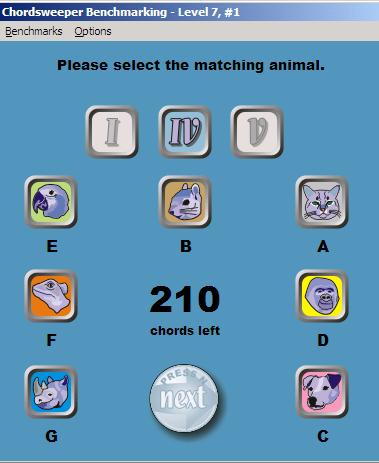
Display for Level Seven
Level 1-7 changes the benchmarking level and restarts the game.
See Results... launches the results screen.
Restart Benchmark abandons the current game and resets the counter.
Quit Benchmarks returns to the main Chordsweeper screen.
Show Hint hides or displays the green hint box.
There are two different chart displays. The "Structure and Class" display shows you how many times you matched either the chord type or the pitch class; the "Absolute Chords" display shows you which specific chords were matched. That is, for "Structure and Class":
The first three bars-- I, IV, and V-- show you how many times you matched the chord type, regardless of the pitch class.
The A-G bars show you how many times you matched the pitch class, regardless of the chord type.
Then, in the "Absolute Chords" display, there are three bars for each pitch class. Each of the bars represents a different chord from that pitch class.
Absolute Chords displayIn either display, once you have created more than one benchmark, you can select different benchmarks from the drop-down menu.
Level 1-7 changes the current display to the level for which you want to see your benchmarks.
Quit to Benchmarking returns to the Benchmarking game screen.
Quit to Chordsweeper returns to the main Chordsweeper screen.
Structure and Class displays the chord and pitch-class charts for the currently-selected level.
Absolute Chords displays the individual chord charts for the currently-selected level.
Cumulative toggles the lower graph to show either the single selected benchmark, or the sum total of all the benchmarks up to the one you have selected from the drop-down list. The cumulative display does not include the initial benchmark.