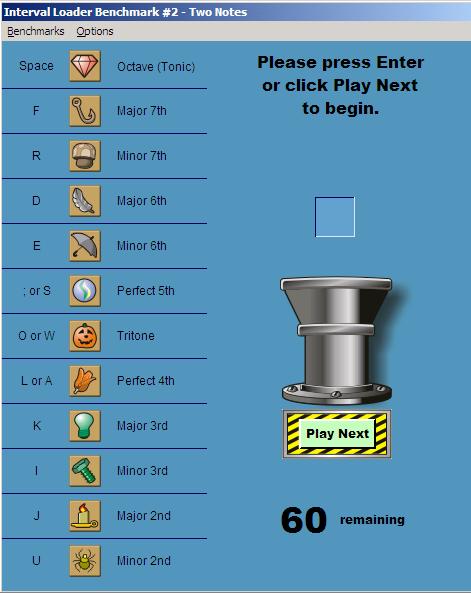
Interval Loader benchmarking game
Click here to return to the home page.
When you run Interval Loader Benchmarking, from the Interval Loader game menu, you will see a different type of game board.
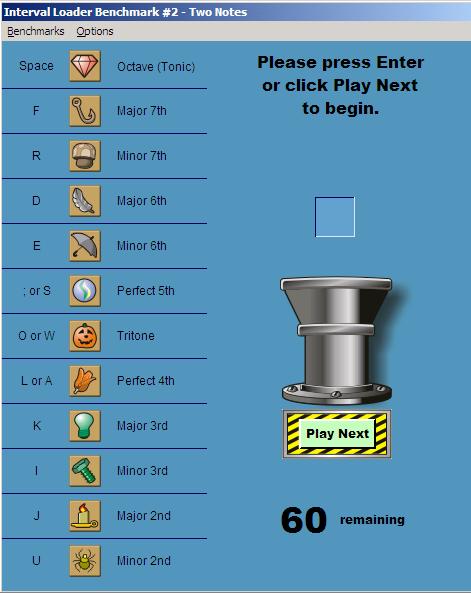
Interval Loader benchmarking game
Click the Play Next button (or press Enter on your keyboard) to play an interval.
Select the label which matches that interval, either by clicking your mouse or pressing the keyboard shortcut. The label moves to the drop spot frame, and the Play Next button becomes the Submit button.
Click Submit (or press Enter) to drop the label into the hopper. You can click the label again, or press Backspace on the keyboard, to change your mind. Once you drop the label into the hopper, the counter goes down by one. When the counter reaches 0, your scores are automatically saved.
If you exit Benchmarking before you have completed the benchmark, your game in progress is not saved.
It is a good idea to do a benchmark for "Double Notes Advanced" at the very beginning, so you can measure your overall progress. Although this may seem frustrating, because you will be guessing at all of them, that will nonetheless give you a picture of where you are at the very beginning.
Two Note through Double Notes Advanced change the benchmarking level and restart the game.
See Results... launches the results screen.
Quit Benchmarks returns to the main Interval Loader screen.
Auto Play will make your new chord play automatically each time you drop a label into the hopper, without your having to click Play Next.
Auto Drop will drop the label into the hopper automatically once you have selected it. Be careful! This disables the Undo function.
Slower Chords and Faster Chords change the sustain length of the key-orienting chords which play before the intervals (except for in "Two Note" games).
Show Hint hides or displays the green hint box.
The top chart shows you your initial benchmark for the selected game. If you have created more than one benchmark for that game, the bottom chart shows you your latest benchmark. You can choose which benchmark to view from the drop-down underneath "Other Benchmarks."
Two Notes through Double Notes Advanced change the current display to the game for which you want to see your benchmarks.
Show Everything displays your aggregate results from all six benchmarking games.
Quit to Benchmarking returns to the Benchmarking game screen.
Quit to Interval Loader returns to the main Interval Loader screen.
Snapshot displays only your latest benchmark.
Cumulative displays the results of all your benchmarks up to the one you've selected from the drop-down.
These options are active only after you have created more than two benchmarks.